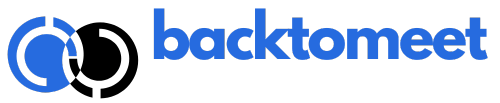FAQs
Backtomeet is a community engagement engine that turns passive members into active connectors. By powering one-on-one meetings inside your organization or community, Backtomeet drives engagement, retention, and measurable impact—without adding manual work for your team.
Our built-in credit system automates engagement:
- Every time a member accepts a meeting, they earn credits.
- Credits can be used to meet other members—inside or across networks.
- The more meetings happen, the more credits circulate, and the more your community thrives—automatically.
The Command Center is your organization’s control hub:
- See all scheduled, pending, or received meeting requests.
- Track credit balances and engagement levels.
- Manage participation across the entire organization.
We support single sign-on (SSO) and bulk onboarding so your people can join with a click—no manual setups, no friction.
Yes. You control branding, access rules (invite-only, internal, open), and meeting parameters. Analytics give you real-time visibility into adoption and engagement.
We offer flexible plans based on your community size and needs. No hidden fees, no per-meeting costs.
No. The credit system runs automatically. Your team never has to handle requests, balances, or scheduling—Backtomeet does it all.
Meetings on Backtomeet can be:
-
Virtual: use your existing video platforms (Zoom, Teams, Meet) or Backtomeet’s built-in video links.
-
In-person: members can add any location when scheduling — and organizations can also suggest preferred venues, such as the HQ, a partner space, or even an event location, so members have an easy go-to place to meet.
Absolutely. Backtomeet provides dashboards to track:
- Meeting volume
- Participation rates
- Cross-team or cross-community connections
This helps you prove ROI and identify champions or under-engaged groups.
Credits are only transferred when meetings actually happen. Canceled or withdrawn meetings return credits to the original member automatically.
Yes. We support SSO, GDPR compliance, and enterprise-grade security standards.